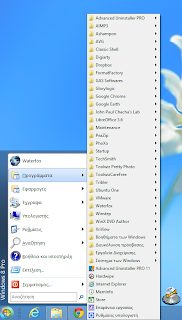How to add a start menu to Windows 8
Windows 8 is admittedly a very careful version, classes in my personal opinion higher than windows 7 and certainly, those who try to install them will not complain, even for those who have older computers but still meet the basic requirements of the new operating system will see a very significant increase in speed at all levels, but they are still missing some features that make it much easier for users.
For example, those who install them will notice that there is nowhere in the classic Windows Startmenu that hosts and may make some difficult. So for many, the need to reset this function has arisen but how can this be done?
The modes are two-in-one with the setting we will describe below, and the second is to use the classic shell that is made for exactly this reason.
Let’s look at how we can make the start menu for ourselves. We move our mouse to the taskbar and right-click it to create a toolbar.
In the next tab add the folder% ProgramData% Microsoft Windows Start Menu Programs to the empty folder.
Click now with the arrow keys and you’ll see the program start menu, unlock the taskbar, and move it anywhere you want.
The second way is the simplest and most beautiful aesthetic since with the installation of the program and without any intervention, you have acquired a very beautiful and with many options Startmenu.
For the top five applications.