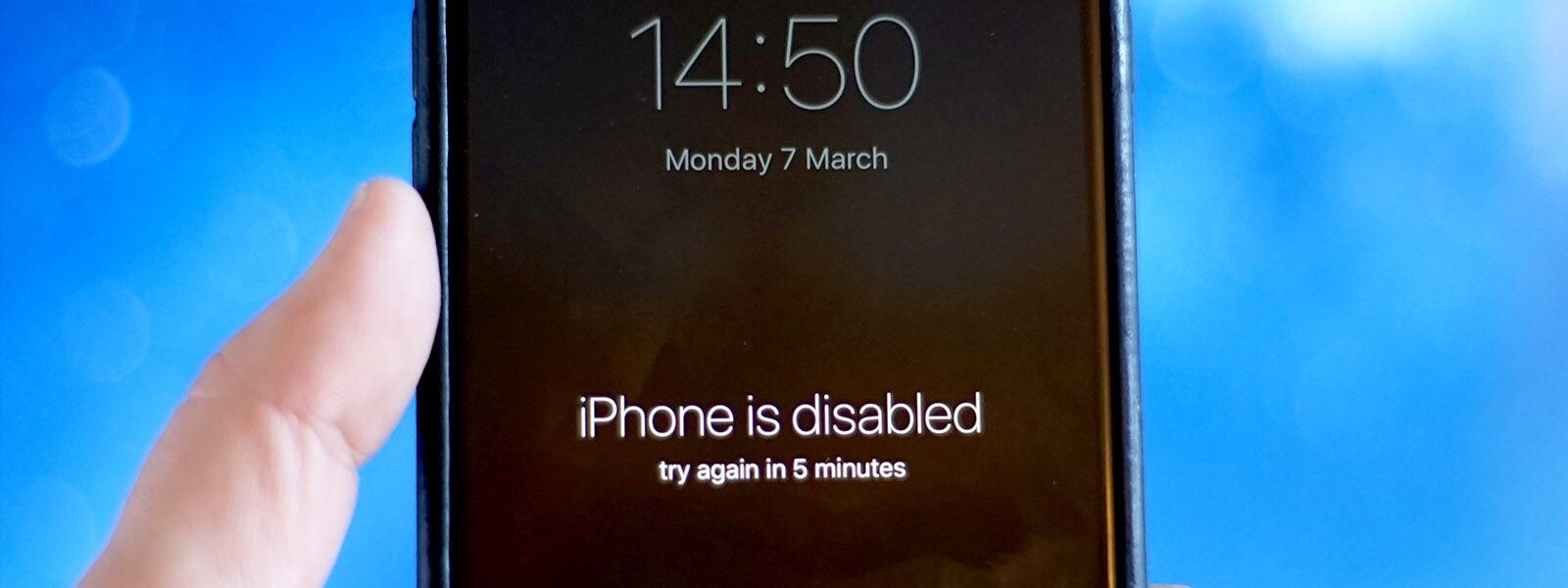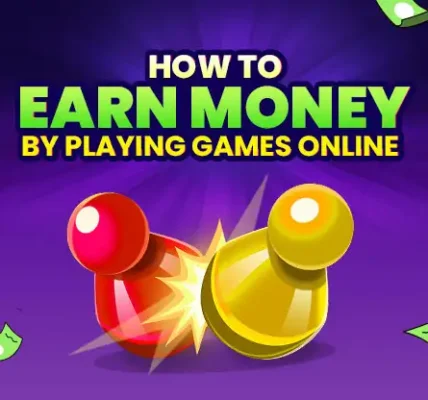We’ve all been there—frantically trying to enter the correct passcode on your iPhone, only to end up locking yourself out. Whether it’s because of a forgotten password or too many incorrect attempts, seeing that dreaded “iPhone is disabled” message is enough to stress anyone out.
But don’t panic! There are simple ways to fix a disabled iPhone, and you don’t need to be a tech expert to get it back up and running. In this blog, we’ll walk you through five straightforward steps to unlock your disabled iPhone and help prevent it from happening again.
Why Your iPhone Might Get Disabled
Before diving into the solution, let’s take a quick look at why your iPhone might get disabled in the first place. The most common reason is entering the wrong passcode too many times. After a certain number of incorrect attempts, your iPhone automatically locks you out to protect your privacy and data. In some cases, it could also be due to issues during a software update or syncing with iTunes.
How to Recognize a Disabled iPhone
A disabled iPhone typically displays a message like, “iPhone is disabled. Try again in X minutes.” Once this timeout period ends, you can try entering the passcode again, but if you keep getting it wrong, your iPhone will be locked for longer periods. Eventually, after several attempts, the device will become completely locked, and you’ll need to take action.
Step 1: Check for iTunes or Finder on Your Computer
One of the easiest and most effective ways to unlock a disabled iPhone is by using iTunes (for older macOS and Windows) or Finder (for macOS Catalina and later). These tools allow you to restore your iPhone, even if you don’t know the passcode.
Why iTunes and Finder Are Essential
iTunes and Finder both serve as your iPhone’s lifeline when it comes to software recovery. They give you access to your device’s firmware, which is required to restore your iPhone to factory settings or recover your data.
How to Set Up iTunes or Finder for iPhone Recovery
Before proceeding, ensure you have the latest version of iTunes installed on your PC or Mac. If you’re using macOS Catalina or later, use Finder. If you don’t have iTunes, it can be downloaded from Apple’s website. Connect your iPhone to your computer using a USB cable and launch the appropriate app (iTunes or Finder).
Step 2: Put Your iPhone in Recovery Mode
Now that you’re ready to begin, the next step is putting your iPhone into recovery mode. Recovery mode is a special mode that allows you to restore or update your iPhone without needing the passcode.
What Is Recovery Mode?
Recovery mode is a troubleshooting mode on your iPhone that helps when the device is malfunctioning or disabled. It allows you to restore your iPhone to factory settings using iTunes or Finder.
How to Enter Recovery Mode on Your iPhone
To enter recovery mode, follow these steps based on your iPhone model:
-
iPhone 8 and later: Press and release the Volume Up button, then the Volume Down button. Hold the Side button until the recovery mode screen appears.
-
iPhone 7 and 7 Plus: Press and hold the Volume Down and Sleep/Wake buttons simultaneously until the recovery mode screen appears.
-
iPhone 6s and earlier: Press and hold the Home and Sleep/Wake buttons until the recovery mode screen appears.
Once the recovery mode screen appears on your iPhone, you’re ready to restore your device.
Step 3: Restore Your iPhone Using iTunes or Finder
Now comes the crucial step of restoring your iPhone using iTunes or Finder.
What Is an iPhone Restore?
Restoring your iPhone essentially erases all data and settings from your device, returning it to its original factory settings. This is helpful when you’re unable to access your iPhone due to a forgotten passcode or other issues. After the restore, you can either set up your iPhone as a new device or restore it from a backup.
How to Restore Your iPhone Without Losing Data
If you have a backup on iCloud or iTunes, you can restore from that backup during the setup process after restoring your device. This way, you won’t lose your precious photos, apps, and other data.
To restore your iPhone:
-
Once your iPhone is in recovery mode, iTunes or Finder will prompt you to either Update or Restore your device.
-
Click Restore. iTunes or Finder will download the latest software for your iPhone and begin the restore process.
-
After the process completes, you can set up your device or restore from a backup.
Step 4: Use iCloud to Unlock Your iPhone
If you’ve set up Find My iPhone, you can unlock your device using iCloud, which can be a lifesaver when you can’t access your computer.
Why iCloud Can Be Your Savior
iCloud is an essential tool for managing your Apple devices. When you have Find My iPhone enabled, you can remotely erase your device and remove the passcode, allowing you to regain access to your device.
How to Unlock Your iPhone via iCloud
To use iCloud to unlock your disabled iPhone, follow these steps:
-
Go to iCloud.com and sign in with your Apple ID.
-
Select Find My iPhone from the options.
-
Choose your iPhone from the list of devices.
-
Click Erase iPhone. This will erase everything on your iPhone, including the passcode.
-
After the erase is complete, you can set up your iPhone as new or restore it from an iCloud backup.
Step 5: Use Third-Party Software
If none of the above methods work, third-party software may be the solution to unlock your iPhone. These tools are specifically designed to fix common iPhone issues, including a disabled iPhone.
When to Consider Third-Party Tools
Third-party tools are helpful when the above methods don’t work, or you prefer a faster solution. They can also be used to bypass the passcode without erasing your device.
Top Third-Party Tools for Unlocking iPhone
Some of the best third-party software tools include:
-
Tenorshare 4uKey
-
iMyFone LockWiper
-
Dr.Fone – Screen Unlock
These tools come with easy-to-follow instructions and can help you unlock your disabled iPhone in a few clicks.
Additional Tips for Preventing Future Disabling Issues
Now that you know how to fix your disabled iPhone, it’s just as important to take proactive steps to prevent it from happening again. A few simple habits can save you a lot of frustration later. Here are some essential tips:
1. Set a Strong Passcode
Using a strong passcode is your first line of defense against unauthorized access. Instead of simple, easily guessed codes like “1234” or “0000,” opt for a longer passcode that combines numbers, letters, and even special characters if possible. You can enable a custom alphanumeric passcode by going to Settings > Face ID & Passcode (or Touch ID & Passcode) and selecting Change Passcode > Passcode Options. A complex passcode makes it much harder for anyone to tamper with your device.
2. Turn On Two-Factor Authentication
Two-factor authentication (2FA) adds an extra layer of security to your Apple ID. Even if someone manages to steal your password, they won’t be able to access your account without a second form of verification, such as a code sent to your trusted device or phone number. To enable 2FA, navigate to Settings > [your name] > Password & Security and tap Turn On Two-Factor Authentication. This way, your personal information, purchases, and device settings stay much safer.
3. Regularly Back Up Your iPhone
No matter how cautious you are, accidents can still happen. Regularly backing up your iPhone ensures that you won’t lose important photos, contacts, apps, or settings if you ever need to restore or replace your device.
-
Using iCloud: Go to Settings > [your name] > iCloud > iCloud Backup, then turn on Back Up This iPhone. Your device will automatically back up daily when it’s plugged in, locked, and connected to Wi-Fi.
-
Using a Computer: Connect your iPhone to your Mac or PC, open Finder (on macOS Catalina or later) or iTunes (on earlier versions of macOS or Windows), and create a manual backup.
Having up-to-date backups can make recovering from any disabling issues much faster and less stressful.
Conclusion:
A disabled iPhone doesn’t have to be the end of the road. By following these simple steps, you can easily unlock your device and get back to using it. Whether you choose to use iTunes, iCloud, or third-party tools, there’s a solution for everyone.
Remember, prevention is better than cure. Set up a strong passcode, enable two-factor authentication, and back up your iPhone regularly to avoid future issues.
Read Also 8 Hidden iPhone 17 Secrets Apple Doesn’t Want You to Know — #1 Is Mind-Blowing!
FAQs
What Should I Do if I Don’t Have Access to iTunes or Finder?
If you don’t have access to iTunes or Finder, you can use iCloud or third-party software to unlock your iPhone.
Can I Unlock a Disabled iPhone Without Losing Data?
Yes, if you have a backup on iCloud or iTunes, you can restore your iPhone without losing data.
How Do I Know if My iPhone is in Recovery Mode?
Your iPhone will display the iTunes logo and a cable on the screen when it’s in recovery mode.
What Is the Difference Between Recovery Mode and DFU Mode?
Recovery mode allows you to restore your iPhone using iTunes or Finder, while DFU mode is used for more severe software issues and requires a different method of entry.
How Can I Prevent My iPhone from Getting Disabled in the Future?
Set a strong passcode, enable two-factor authentication, and regularly back up your device to prevent future disabling issues.