How to convert any text to audio without any application
How to convert any text to audio without any application!
Hello, friends and Visitors of Techboke.com Today I have a nice little tip for you to convert any text to sound! You can turn text into audio, It’s not difficult to do this by following these steps:
Step 1:
Open a plain text document (notepad or WordPad otherwise). Copy and paste this code below in your new document:
Dim msg, sapi
msg=InputBox(“Type your text”,”By Techboke.com”)
Set sapi=CreateObject(“sapi.spvoice”)
sapi.Speak msg
Step 2:
Then save the file as a .vbs file, e.g AudioFile.vbs
Important: The ending should be anyway.VBS and the audio name we put in our example you can put whatever you want.
Step 3:
Now double click on the file you created and in the popup window you can type your text and it will be spoken!
The language he speaks is English so we better write English texts because other languages will sound a bit weird!
This is a simple way to convert text to audio file.
Good luck!
If you have any error in this tutorial place your comment below.



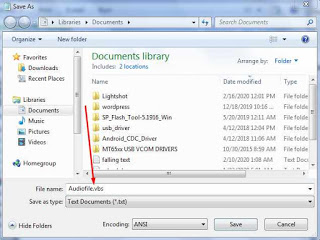

Thanks Bro
We Appreciate.