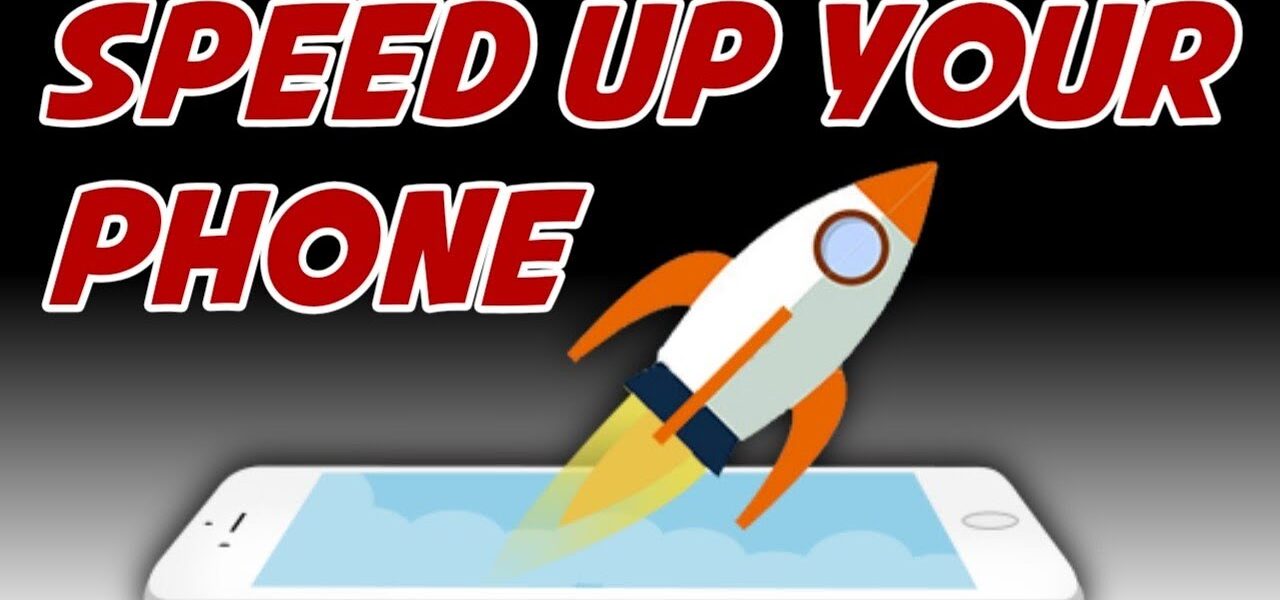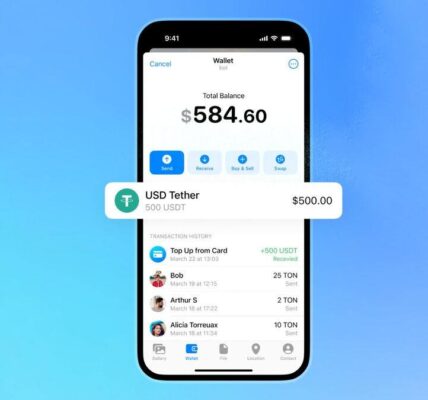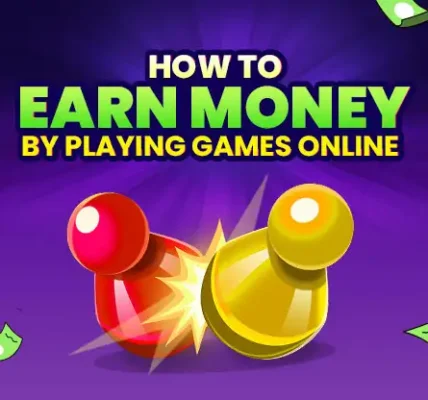The Importance of Smartphone Speed
Common Reasons for Sluggish Performance
Quick Steps to Speed Up Your Smartphone
Now that you understand why your phone may be slow, let’s dive into some quick and easy steps to speed it up in five minutes.
Restart Your Phone
Sometimes, the simplest solution is the most effective. Restarting your smartphone can refresh its memory and stop unnecessary background processes, freeing up resources that might otherwise be slowing it down. This small step can immediately enhance your phone’s speed without any complicated fixes.
Close Unused Apps
Do you often leave apps running in the background? Over time, these apps consume valuable resources like memory and processing power. Closing apps you’re not currently using is an effective way to free up resources and improve speed.
Clear Cache and Data
Every time you use apps, they collect cache files to speed up performance. However, these files can build up over time, causing your phone to slow down. Clearing the cache of your apps can provide an immediate boost to your phone’s speed, as it removes unnecessary data that’s slowing things down.
Disable Animations
While animations make smartphones look sleek, they can also take up processing power. By disabling or reducing these animations, you can make your phone feel faster. Most Android and iOS devices allow you to adjust or turn off animations altogether through the settings menu.
Update Your Software
Keeping your phone’s software up to date is crucial for performance. Software updates often include bug fixes, security patches, and improvements that help your device run more efficiently. A quick software update can make a noticeable difference in speed and functionality.
Advanced Steps for Speeding Up Your Smartphone

If you’re someone who isn’t satisfied with just the basics and wants to unlock the full potential of your device, there are several advanced techniques you can employ to further enhance its performance. These steps might take a bit more effort but can lead to a noticeable difference in how quickly your phone responds and operates. Let’s dive deeper into each advanced strategy:
Free Up Storage Space
Storage space plays a significant role in your phone’s speed. If your smartphone’s storage is almost full, the device will struggle to perform tasks efficiently. This is because the phone has to use available space to operate, and when that space is limited, your device becomes sluggish. The good news is that you can easily reclaim that space with some simple steps.
-
Delete Unnecessary Files and Apps: Take a good look at the files, photos, and apps stored on your phone. Are there any apps you haven’t used in a while or photos and videos that are taking up unnecessary space? Deleting them can make a noticeable difference in performance.
-
Clear Old Messages and Attachments: Text messages, especially those with photos, videos, or other attachments, can quickly accumulate and eat up storage. If you don’t need to keep old messages, deleting them can free up valuable space.
-
Back-Up to Cloud Storage: Cloud storage options like Google Drive, iCloud, or Dropbox allow you to back up large files like photos, videos, and documents, so you don’t need to store them on your device. By doing this, you free up internal storage while still keeping your important files accessible.
-
Use External Storage: For Android users, using an SD card or a USB OTG (On-the-Go) drive can be an easy way to offload some of your media. This ensures your phone runs smoother by dedicating more internal space to important tasks and apps.
Disable Bloatware and Unnecessary Apps
Many smartphones come pre-loaded with apps, commonly known as bloatware, that you may never use. These apps often run in the background, consuming system resources like storage, battery, and processing power. Here’s how to deal with them:
-
Disable or Uninstall Pre-installed Apps: On Android phones, you can disable most pre-installed apps by going to “Settings” > “Apps” > “All Apps,” selecting the app, and then choosing “Disable” or “Uninstall.” Disabling an app removes it from the app drawer and prevents it from running in the background, freeing up valuable resources.
-
Remove Unnecessary Third-party Apps: If you’ve downloaded apps that you don’t use frequently, consider uninstalling them. Some apps run background processes that slow down your phone without you realizing it. On both Android and iOS, you can easily uninstall apps by long-pressing on them and choosing the uninstall or delete option.
-
Factory Reset (Optional): If you’re truly struggling with a lot of bloatware that can’t be removed normally, a factory reset may be your last resort. However, keep in mind that this will erase all data from your device, so make sure to back up your important files before proceeding.
Use Lighter Apps
Some of the most popular apps available today can be incredibly resource-intensive, especially if they offer a wide range of features and heavy graphics. If your phone is struggling to keep up with these demanding apps, you can opt for their lighter versions, which are designed to use fewer system resources.
-
Lite Versions of Apps: Many major social media and communication apps like Facebook, Messenger, Instagram, Twitter, and YouTube offer “Lite” versions of their apps. These versions consume less storage space, use less data, and generally have fewer features, making them more efficient for phones with lower specifications or those that are running slow.
-
Use Alternative Apps: In addition to using lighter versions of apps, you can explore alternative apps that offer similar functionality but are less demanding on your system. For example, instead of using the default browser, you can use lighter web browsers like Opera Mini, which is optimized for better performance and reduced data consumption.
-
Optimize Settings within Apps: Some apps, like Google Maps or Instagram, have built-in settings that allow you to reduce the quality of images or videos. Adjusting these settings can lighten the load on your phone’s memory and processing power.
Install a Performance Booster App
If you’re not keen on manually tweaking every little setting, you can rely on third-party apps designed specifically to boost your phone’s performance. Performance booster apps come with various features to help optimize and clean your smartphone.
-
App Cleaning and Junk Removal: These apps can scan your device for cache files, temporary files, and other junk data that accumulates over time and remove them automatically. Removing these unnecessary files can clear up storage space and speed up your device.
-
Memory Optimization: Many performance booster apps offer memory-cleaning features, which help free up RAM by closing unused apps and background processes. This can make your device feel faster, especially when multitasking.
-
Battery Saving Features: Some performance booster apps also provide battery optimization options, such as limiting battery-draining apps and functions. By reducing the power consumption of certain apps, your phone may perform better and last longer on a single charge.
-
Popular Apps to Try: Some of the most reputable performance booster apps include CCleaner, Clean Master, and SD Maid. These apps come with high ratings and provide a range of cleaning, optimization, and memory management tools. However, be cautious when choosing these apps, as some may come with additional ads or unwanted features that could potentially harm your phone’s performance instead of helping it.
A Note of Caution
While performance booster apps can be extremely helpful, it’s essential to be cautious when downloading them. Always read user reviews, check app ratings, and ensure the app is from a trusted developer before installation. Some apps that claim to boost performance can, in fact, do more harm than good by introducing malware or unnecessary ads.
Maintenance Tips for Long-Term Speed
While speeding up your smartphone in just a few minutes provides immediate relief, maintaining its performance over the long term requires ongoing care and attention. Think of it like keeping a car in top shape—you need regular checkups, a few adjustments, and proper maintenance to ensure it runs smoothly. By following these maintenance tips, you can keep your phone performing at its best for years to come, ensuring that it stays responsive and efficient.
Regularly Restart Your Phone
It may seem like a simple step, but restarting your phone regularly can work wonders for its performance. Just as you’d clear out your computer’s memory by restarting it, doing the same for your phone can have similar effects.
-
Clearing Background Processes: When you use your smartphone, many apps and processes run in the background without you realizing it. While most of these tasks are essential, they still consume resources like RAM and CPU power. Restarting your phone clears out these processes and allows your device to start fresh. This means that no apps are hogging memory unnecessarily.
-
Refreshing the System: Restarting also refreshes your phone’s internal systems. This means that your phone can perform better as it reloads system settings, applications, and services in a more streamlined manner. It’s like pressing a reset button that helps prevent sluggishness caused by long hours of use.
-
Best Practice: Restarting your phone once a week is a good habit. It ensures that your phone stays responsive and can help prevent minor issues from developing into bigger problems down the line.
Manage Background Processes
Many apps continuously run in the background, even when you’re not actively using them. These background processes may include notifications, syncing, location services, and more. While some of these processes are necessary, many can be disabled to free up resources and optimize performance.
-
Limit Background Activity: Both Android and iOS devices allow you to control which apps are allowed to run in the background. On Android, go to Settings > Battery > Battery Usage, and you’ll be able to see which apps consume the most power. For iOS, go to Settings > General > Background App Refresh, where you can disable unnecessary apps from running in the background.
Tip: Consider disabling background processes for apps that don’t require constant updating (e.g., social media apps or news apps that don’t need to refresh in real-time).
-
Manage Location Services: Many apps use location services to track your movements, even when you’re not using them. This is particularly true for social media, weather, and fitness apps. You can limit which apps have access to your location by going to Settings > Location Services. Turning off location tracking for apps that don’t need it can reduce unnecessary battery drain and improve your phone’s performance.
-
Disable Auto-Sync for Non-Essential Apps: Some apps automatically sync data in the background. While this is useful for apps like email, it’s not necessary for many others, such as photo editing apps or games. You can disable or adjust syncing preferences to improve speed. On Android, you can do this by going to Settings > Accounts > Google and adjusting sync settings for specific apps. On iOS, go to Settings > Mail, Contacts, Calendars to manage sync settings.
Avoid Overloading Your Phone
It’s easy to get carried away with downloading new apps, photos, music, and videos, but too much content can quickly overwhelm your phone. Overloading your device can lead to slowdowns, increased battery consumption, and even freezing issues. Here’s how to keep your phone from becoming overloaded:
-
Install Only Essential Apps: While it’s tempting to install apps for every purpose, it’s important to keep only the ones you actually use. Each app takes up storage space and consumes resources in the background, even when you’re not using it. Periodically review your apps and uninstall those you haven’t used in a while. To do this on Android, go to Settings > Apps & Notifications, find the app you want to remove, and tap Uninstall. On iOS, tap and hold the app icon, then select Delete App.
Tip: If you’re unsure whether you’ll need an app in the future, it’s better to uninstall it for now. You can always re-download it later if needed.
-
Delete or Archive Unnecessary Files: Large files like photos, videos, music, and documents can take up a significant portion of your phone’s storage, leading to a decrease in performance. Regularly go through your media and delete anything you no longer need. For things you want to keep but don’t need on your device, consider moving them to a cloud storage service like Google Drive, iCloud, or Dropbox. Alternatively, use external storage options such as an SD card (for Android) or a USB OTG drive (for both Android and iOS) to offload files.
-
Clear Out Old Messages and Emails: Text messages and emails, especially those with attachments, can accumulate over time and take up unnecessary space. If you have a lot of old conversations or emails, consider deleting those that are no longer important. On Android, you can clear out text message threads in your messaging app, and for email apps, you can delete or archive old messages that are just taking up space.
-
Be Mindful of Storage-Heavy Apps: Some apps, particularly games and multimedia apps, can take up a huge chunk of your phone’s storage. If you play resource-heavy games or download high-quality videos, make sure to offload them when they are no longer needed.
Tip: Check your phone’s storage usage regularly. For Android, go to Settings > Storage to see what’s taking up the most space. On iOS, you can do this by going to Settings > General > iPhone Storage.
Bonus Tip: Use Performance-Boosting Apps
In addition to the tips above, you can install performance-boosting apps that help optimize your smartphone’s operation. These apps help manage memory, delete cache, and remove unwanted files. Popular choices include CCleaner, Clean Master, and SD Maid for Android. However, always check reviews and only use apps from reputable developers.
Conclusion
Speeding up your smartphone doesn’t have to be a lengthy or complex process. With just a few minutes and some simple steps, you can instantly improve your device’s performance. From restarting your phone to clearing cache and managing background processes, these quick fixes will help you get back to enjoying a fast, responsive smartphone.
Regular maintenance and mindful usage are key to keeping your phone in top shape for the long term. By following the tips in this guide, you can enjoy a smooth and fast user experience, without the frustration of lag or delays.
Read Also Turn Your Notes into Engaging Podcasts: The AI Prompt You Need to Save Time
FAQs
1. Why is my smartphone so slow?
Your smartphone might be slow due to factors such as outdated software, too many apps running in the background, excessive cache buildup, or limited storage space. Regular maintenance, like clearing cache and freeing up space, can improve its performance.
2. Does restarting my phone really help speed it up?
Yes! Restarting your phone clears out unnecessary background processes and refreshes your phone’s memory. This can give it a performance boost, making it run smoother and faster.
3. How often should I clear my phone’s cache?
It’s a good idea to clear your phone’s cache every few weeks or when you notice it slowing down. Clearing the cache helps free up storage and can enhance the speed of your apps.
4. Can installing a performance booster app really help?
Performance booster apps can help optimize your smartphone by cleaning junk files, managing memory, and reducing background processes. However, be sure to choose a reputable app from a trusted developer.
5. Should I avoid using heavy apps?
If your phone’s performance is slow, consider switching to lighter alternatives or versions of apps. Heavy apps consume more resources, so opting for lighter versions can help improve speed without sacrificing functionality.