Using the Keyboard Shortcut for Screenshots
The fastest and easiest way to take a screenshot on most laptops involves the keyboard. Yes, just a few keys! Here’s how it works depending on your operating system.
How to Use Print Screen on Windows
For Windows laptops, the Print Screen key (often labeled as PrtScn or PrtSc) is your best friend. Pressing this key captures the entire screen and copies it to your clipboard. You can then paste (Ctrl + V) the screenshot into apps like Paint, Word, or an email.
If you want to save the screenshot directly as a file, press Windows key + PrtScn. Your screen will dim momentarily, confirming the capture, and the screenshot saves automatically in the Pictures > Screenshots folder.
Taking Screenshots with Shortcut on Mac
Mac users enjoy a slightly different but equally simple approach. Press:
-
Command + Shift + 3 to capture the entire screen instantly.
-
Command + Shift + 4 to select a specific area by dragging the cursor.
These screenshots save automatically to your desktop, ready to be used whenever you want.
Using Snipping Tool and Snip & Sketch on Windows
Using Third-Party Screenshot Software
Sometimes built-in tools don’t cut it. If you want advanced features like editing, easy sharing, or timed captures, third-party apps can help.
Features of Popular Screenshot Apps
-
Lightshot: Simple, fast, and lets you edit screenshots before saving or sharing.
-
Greenshot: Great for annotations, quick uploads, and multiple screenshot modes.
-
ShareX: Powerful for power users, offering screen recording and more.
How to Download and Use Third-Party Apps
Just visit the official websites, download the installer, and follow the instructions. Most apps are user-friendly, perfect for newbies. For example, Lightshot’s interface guides you step-by-step, so you won’t feel lost.
Taking Screenshots on a Laptop Touchscreen
If your laptop comes with a touchscreen, which is becoming increasingly common on many modern devices, taking screenshots can be even more intuitive and effortless. Instead of fumbling with keyboard shortcuts, you can simply use natural gestures, much like how you’d snap a screenshot on your smartphone or tablet.
On Windows touchscreen laptops, one popular method is the three-finger swipe down gesture. Just place three fingers on your screen and swipe downward, and your laptop instantly captures whatever is on your display. You’ll usually see a quick animation or hear a shutter sound confirming the screenshot was taken. This gesture feels natural and fast, especially if you’re used to touchscreen devices in your daily life.
But that’s not all. Windows also offers a handy feature called the Windows Ink Workspace, designed for touchscreen users who want more creative control. Within this workspace, you can access Screen Sketch, which lets you take a screenshot and then immediately annotate it using a stylus, your finger, or a mouse. Imagine needing to highlight a specific part of an error message or circle a key detail in a document, Screen Sketch makes that easy and quick.
What’s great about touchscreen screenshot methods is their simplicity and accessibility. They remove the need to remember complex keyboard shortcuts, which can sometimes confuse new users or those switching from mobile to laptop devices. Plus, if your laptop supports a stylus, it opens up even more possibilities for editing and personalizing your screenshots on the spot.
If you’re wondering, “Is this touchscreen screenshot method really better than the traditional way?”, it definitely can be, especially if you want speed and ease. Touchscreen gestures bridge the gap between mobile familiarity and laptop functionality, making the act of capturing your screen smooth and almost effortless.
So next time you want to capture something on your laptop, try out these touchscreen methods. You might find yourself snapping screenshots faster and sharing them sooner than ever before. Who said laptop screenshotting has to be complicated?
Saving, Editing, and Sharing Your Screenshots
After capturing your screenshot, what next? You’ll want to save, maybe edit, and then share it.
Editing Screenshots Quickly
Use built-in editors like Paint (Windows) or Preview (Mac) for basic cropping, adding text, or highlighting. You don’t need fancy software; these simple tools get the job done fast.
Sharing Screenshots Efficiently
You can attach screenshots to emails, upload to cloud storage like Google Drive, or share directly on social media. If you want to keep your screenshots organized, create dedicated folders on your laptop.
Common Troubleshooting Tips for Screenshots
Sometimes screenshot shortcuts don’t work. Don’t panic!
-
Make sure your keyboard drivers are updated.
-
Check if the Print Screen key is disabled or requires the Fn key to be pressed together.
-
Restart your laptop.
-
Use alternative methods like Snip & Sketch or third-party apps.
Conclusion: Mastering Laptop Screenshots Made Easy
Taking screenshots on your laptop doesn’t have to be a tech mystery. With these five simple ways using keyboard shortcuts, built-in tools, third-party apps, touchscreen gestures, and knowing how to save and share, you’re all set to capture anything on your screen like a pro. Give them a try today, and you’ll wonder how you ever lived without them!
Read Also How to Improve Laptop Battery Life in 2025: Tips and Tricks
Frequently Asked Questions (FAQs)
How do I take a screenshot on a Windows laptop?
Press the Print Screen (PrtScn) key to capture your screen to the clipboard, or Windows key + PrtScn to save it automatically.
Can I take a screenshot of a specific area?
Yes! Use Windows key + Shift + S to open Snip & Sketch and select the area you want.
Where do my screenshots save on a Mac?
Screenshots save automatically to your desktop by default.
Are there free apps to enhance screenshots?
Absolutely! Apps like Lightshot and Greenshot are free and offer great features.
What if my screenshot shortcut doesn’t work?
Try updating your keyboard drivers, using Snip & Sketch, or downloading a third-party app.

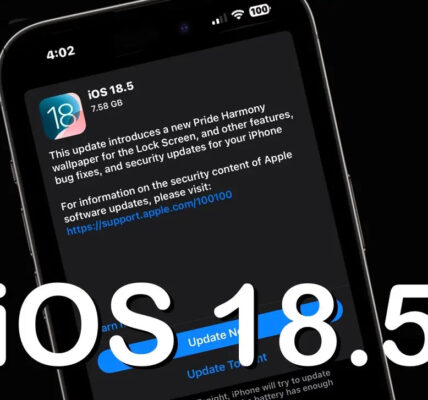



I just like the helpful information you provide in your articles