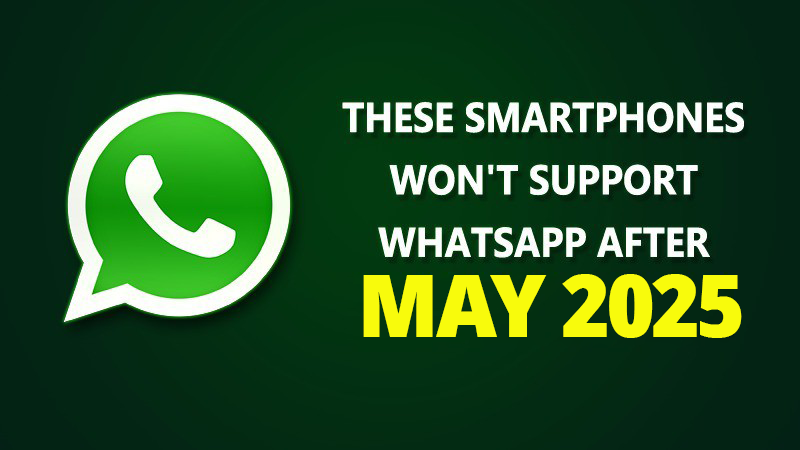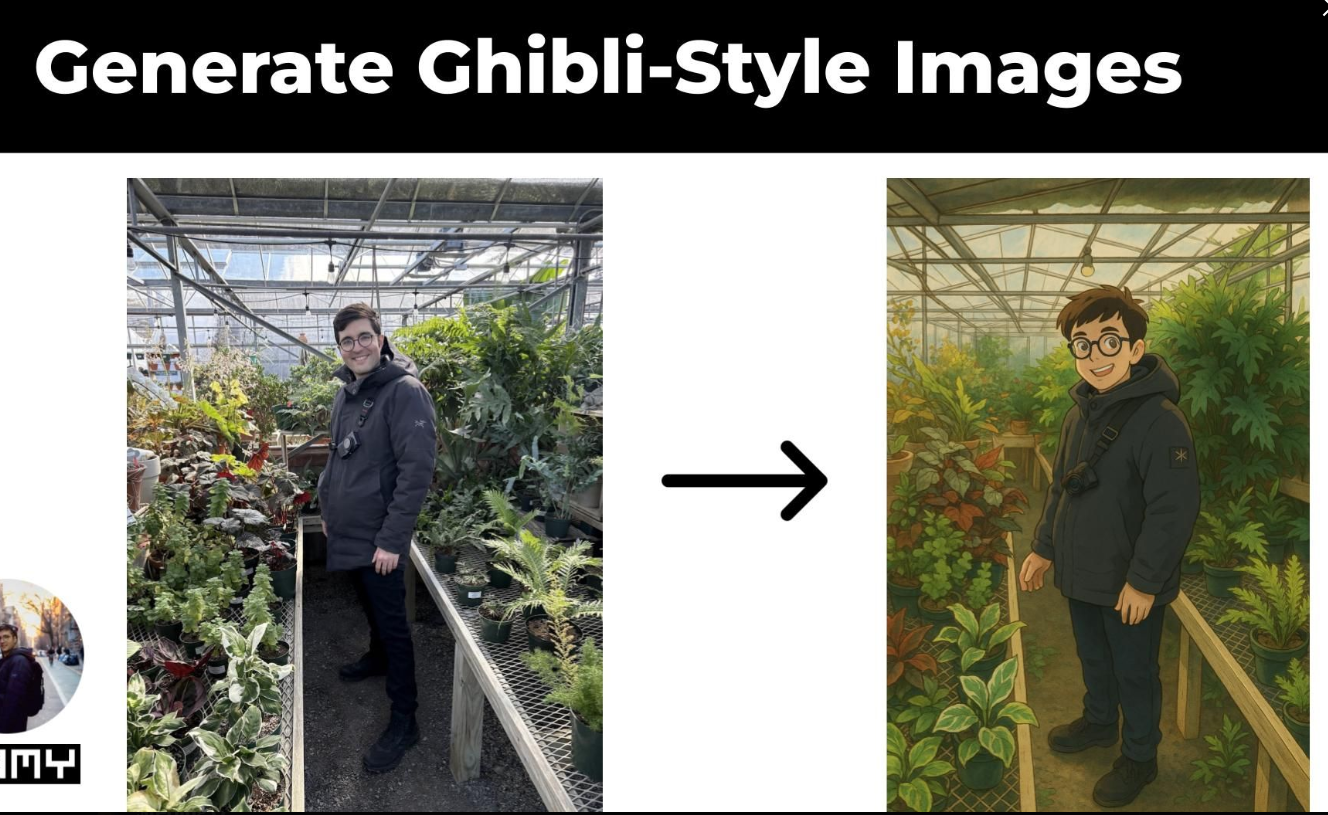Imagine waking up one morning in May 2025… and WhatsApp is gone from your phone.
No messages. No calls. No backups. Just silence. 📵
This isn’t a glitch — it’s official. WhatsApp is pulling the plug on support for several older smartphones, and millions of users could be cut off without warning.
If you rely on WhatsApp to chat with loved ones, run your business, or stay in the loop — this update could blindside you. But don’t worry — you still have options.
In this post, we’ll reveal:
-
The full list of affected phones 📱
-
Why WhatsApp is ending support 🔧
-
And how to protect your chats and stay connected before it’s too late ⏳
Don’t wait until you’re locked out. Read this now and stay one step ahead.
The Impact of the Change on WhatsApp Users
The news that WhatsApp will no longer be available on certain phones can feel like a huge disruption, especially if you’re accustomed to the convenience of messaging and video calls. For many users, this means switching devices, exploring alternatives, or upgrading to newer models. But before you feel too worried, understanding the reasons behind this change can offer a sense of relief.
Understanding the Technical Reasons Behind the Decision
There are a few key technical reasons why WhatsApp is ending support for some phones. The most important ones are operating system incompatibility and security requirements.
Operating System Incompatibility
As time goes on, operating systems (OS) evolve, and older versions become less compatible with new apps and features. WhatsApp regularly updates its platform with new features, security improvements, and fixes. However, older OS versions cannot always keep up with these updates, which can lead to performance issues or vulnerabilities.
Security and Software Updates
In addition to OS compatibility, security is another major concern. Older devices often miss out on important security patches, which can leave them vulnerable to attacks. WhatsApp prioritizes user safety, so continuing to support outdated phones would undermine its ability to keep conversations secure.
Which Phones Are Affected by the WhatsApp Ban?
The devices that will no longer support WhatsApp after May 2025 are primarily those running outdated versions of Android or iOS.
List of Android Phones That Will No Longer Support WhatsApp
As of May 2025, WhatsApp will no longer support Android devices running older versions of the operating system, specifically Android 4.0.3 (Ice Cream Sandwich) or lower. If your phone is using one of these outdated operating systems, you may lose access to WhatsApp’s messaging and calling features. Here’s a list of some popular Android phones that will be affected by this change:
1. Samsung Galaxy S2
-
Operating System: Android 2.3.3 Gingerbread (upgradable to 4.1.2 Jelly Bean)
-
One of Samsung’s older flagship models, the Galaxy S2, ran on an outdated Android version, making it incompatible with WhatsApp’s latest updates.
2. Samsung Galaxy S3
-
Operating System: Android 4.0 Ice Cream Sandwich (upgradable to 4.3 Jelly Bean)
-
While the Galaxy S3 was a popular device in its time, it won’t support WhatsApp once it stops running the minimum required Android 4.0.3 version.
3. HTC One X
-
Operating System: Android 4.0.3 Ice Cream Sandwich (upgradable to 4.2 Jelly Bean)
-
HTC’s One X featured cutting-edge specs when it launched, but it won’t be able to support WhatsApp after May 2025 due to its outdated software.
4. LG Optimus 4X HD
-
Operating System: Android 4.0 Ice Cream Sandwich (upgradable to 4.1 Jelly Bean)
-
This LG device has a similar situation with outdated software, preventing it from running newer apps like WhatsApp after the deadline.
5. Sony Xperia T
-
Operating System: Android 4.0.4 Ice Cream Sandwich (upgradable to 4.3 Jelly Bean)
-
The Sony Xperia T, another older flagship, won’t receive the latest security updates from WhatsApp, as it is stuck on older versions of Android.
6. Motorola Droid Razr HD
-
Operating System: Android 4.0.4 Ice Cream Sandwich (upgradable to 4.1 Jelly Bean)
-
Despite being a solid phone for its time, the Droid Razr HD will no longer support WhatsApp once the May 2025 cutoff hits, as it doesn’t meet the required Android version.
7. Samsung Galaxy Nexus
-
Operating System: Android 4.0.1 Ice Cream Sandwich (upgradable to 4.3 Jelly Bean)
-
Although the Galaxy Nexus was one of the first devices to feature Android 4.0, its software is too outdated to handle future WhatsApp updates.
8. Huawei Ascend P1
-
Operating System: Android 4.0 Ice Cream Sandwich (upgradable to 4.1 Jelly Bean)
-
The Huawei Ascend P1 is another example of a phone that will not be able to continue using WhatsApp after the May 2025 deadline due to its outdated OS.
9. LG Nexus 4
-
Operating System: Android 4.2 Jelly Bean (upgradable to 5.1 Lollipop)
-
While it was an excellent device when launched, the Nexus 4 has been left behind in terms of updates and won’t run the latest version of WhatsApp.
10. Samsung Galaxy Ace 3
-
Operating System: Android 4.2 Jelly Bean (upgradable to 4.4 KitKat)
-
Even though it’s a more recent phone compared to others on this list, the Galaxy Ace 3 won’t be able to support WhatsApp due to its lower-end specs and outdated Android software.
11. HTC Desire 500
-
Operating System: Android 4.2 Jelly Bean
-
Another HTC device that ran a relatively older version of Android, the Desire 500 will be left behind after May 2025.
12. Acer Liquid E2
-
Operating System: Android 4.2 Jelly Bean
-
Acer’s Liquid E2 also falls into the category of devices that will be phased out of WhatsApp compatibility in 2025.
List of iPhones That Will No Longer Support WhatsApp
As of May 2025, WhatsApp will no longer support iPhones that cannot upgrade to iOS 12 or higher. This means older iPhone models that are stuck on earlier versions of iOS will lose access to WhatsApp. If you’re using one of these iPhones, you may need to upgrade your device to continue using WhatsApp or explore alternative messaging apps.
Here’s a list of iPhone models that will no longer be able to run WhatsApp after May 2025:
1. iPhone 5
-
Operating System: iOS 6 (upgradable to iOS 10.3.4)
-
The iPhone 5 was released in 2012 and received its last iOS update (iOS 10.3.4) in 2019. Since it can’t upgrade to iOS 12, WhatsApp will no longer support this model after May 2025.
2. iPhone 5C
-
Operating System: iOS 7 (upgradable to iOS 10.3.3)
-
Similar to the iPhone 5, the iPhone 5C also maxes out at iOS 10.3.3 and won’t support WhatsApp beyond May 2025 due to its inability to upgrade to iOS 12 or higher.
3. iPhone 4S
-
Operating System: iOS 5 (upgradable to iOS 9.3.6)
-
The iPhone 4S, released in 2011, can’t upgrade to any iOS version higher than iOS 9.3.6, making it incompatible with WhatsApp after the 2025 cutoff.
4. iPhone 6
-
Operating System: iOS 8 (upgradable to iOS 12.5.7)
-
While the iPhone 6 is slightly newer, it can only be updated to iOS 12.5.7, which is the final version of iOS 12 for the device. WhatsApp will stop working on this phone once the May 2025 deadline passes.
5. iPhone 6 Plus
-
Operating System: iOS 8 (upgradable to iOS 12.5.7)
-
Much like the iPhone 6, the iPhone 6 Plus also cannot support iOS versions higher than iOS 12.5.7, meaning WhatsApp will no longer function on this device in May 2025.
6. iPhone 6S
-
Operating System: iOS 9 (upgradable to iOS 15)
-
The iPhone 6S, released in 2015, was supported up to iOS 15. However, as of May 2025, WhatsApp may no longer be available for this phone due to its potential inability to run future versions of WhatsApp or required security updates.
7. iPhone SE (1st Generation)
-
Operating System: iOS 9 (upgradable to iOS 15)
-
The first-generation iPhone SE, while still receiving iOS updates for some time, will eventually be left behind after May 2025, as it won’t be able to support the necessary version of WhatsApp after that point.
8. iPhone 7
-
Operating System: iOS 10 (upgradable to iOS 15)
-
Although iPhone 7 can run iOS 15, it might face compatibility issues with future WhatsApp versions as the app will demand updates and features beyond what the iPhone 7 can support, especially in terms of security.
9. iPhone 7 Plus
-
Operating System: iOS 10 (upgradable to iOS 15)
-
Similar to the iPhone 7, the iPhone 7 Plus may still be supported by iOS 15, but future WhatsApp updates may require features that older models like the iPhone 7 and 7 Plus can no longer provide.
10. iPhone 8 (Possibly)
-
Operating System: iOS 11 (upgradable to iOS 16)
-
While the iPhone 8 is still supported and can be updated to iOS 16, there’s a chance that newer updates to WhatsApp will eventually phase out even this device, depending on the app’s future system requirements.
What Does This Mean for Affected iPhone Users?
If you’re using any of these older iPhone models, it’s important to prepare for the possibility of losing WhatsApp functionality after May 2025. The good news is that Apple regularly releases new phones with enhanced features and better support for newer apps, so upgrading your device will ensure you don’t lose contact with friends and family via WhatsApp. If upgrading your device isn’t an option, you can consider switching to other messaging apps like Telegram, Signal, or Facebook Messenger.
How Will WhatsApp Users Be Affected by This Change?
The impact of this change can vary, but there are some common consequences users will face.
- Loss of Communication for Some Users
The most obvious consequence is that users with unsupported devices will no longer be able to send messages, make voice or video calls, or share media on WhatsApp. This can create a significant barrier to staying in touch with friends, family, and colleagues.
- Alternative Communication Options for Users
While WhatsApp may no longer be available, you can turn to a number of alternatives to stay connected with your contacts. More on that later.
Solutions for Staying Connected After May 2025
If your device is affected by the May 2025 WhatsApp update, don’t worry—there are multiple solutions to keep you connected.
- Upgrade to a Newer Device
One of the easiest ways to continue using WhatsApp is to upgrade to a newer device that is compatible with the app. While this may involve some expense, it can ensure that you continue to enjoy all the benefits WhatsApp offers.
- Switch to Alternative Messaging Apps
If you don’t want to upgrade your phone, there are other messaging apps that can take the place of WhatsApp. Some of the most popular alternatives include Telegram, Signal, and Facebook Messenger.
- Using WhatsApp Web or Desktop App on Older Phones
For users with older phones that support WhatsApp but are incompatible with the app’s latest features, there’s a workaround: WhatsApp Web and the desktop app. As long as your phone is still functional and connected to the internet, you can continue to use WhatsApp through your computer.
How to Check if Your Phone Is Affected
If you’re unsure whether your phone will be affected by this change, there are simple steps you can follow to find out.
- Checking Your Phone’s Operating System Version
For Android users, go to Settings > About Phone > Software Information to check your Android version. For iPhone users, go to Settings > General > About, where you’ll find the iOS version. If your version is older than the ones required by WhatsApp, it’s time to start looking for alternatives.
- WhatsApp’s Official Support Page
WhatsApp provides up-to-date information on the devices and operating systems it supports on their official website. Checking this page will help you confirm if your phone is compatible.
Steps to Upgrade Your Device
Upgrading your phone is an important decision, especially with the upcoming WhatsApp compatibility changes after May 2025. If your current device will no longer support WhatsApp, or if you’re looking to switch to a more reliable, faster, and future-proof phone, it’s crucial to know how to go about upgrading to ensure you get the best value for your money. Below are the essential steps to help you upgrade your device effectively and smoothly.
1. Evaluate Your Needs
Before you start shopping for a new phone, it’s essential to determine what you need and want in your next device. Here are some key questions to ask yourself:
-
What is your budget? Are you looking for a budget-friendly phone, or are you willing to invest in a high-end flagship model?
-
What features are important to you? Are you looking for a phone with a high-quality camera, large storage capacity, extended battery life, or specific performance capabilities like gaming or multitasking?
-
What is your preferred operating system? Do you want to stick with Android, or are you ready to switch to iOS (Apple)?
-
How long do you plan to keep the phone? If you want your phone to last for several years, prioritize a device that will receive regular software updates and security patches.
Answering these questions will help narrow down your choices and ensure that your new device meets your needs.
2. Selecting a New Phone: What to Look For
When it comes to choosing a new phone, there are several important factors to consider. These include the operating system, brand reputation, hardware specifications, and future update support. Here’s what you should look for when selecting your new phone:
Operating System (Android vs. iOS)
The first thing to consider when upgrading your phone is whether you want to stick with Android or switch to iOS. Both operating systems have their advantages, so it depends on your preferences and needs.
-
Android Phones:
-
Offers a wide variety of devices across different price points.
-
Customizability is a significant advantage with Android, allowing users to tweak the interface and features to suit their preferences.
-
A larger selection of budget-friendly options.
-
Better integration with Google services, such as Gmail, Google Drive, and Google Photos.
Popular Android phone brands to look for include Samsung, Google, OnePlus, Xiaomi, and Huawei. These brands offer a wide range of devices, from budget to flagship models, and they typically provide regular software updates and support for several years.
-
-
iOS Phones (Apple):
-
iPhones are known for their ease of use, consistent performance, and seamless integration with other Apple devices, such as Macs, iPads, and Apple Watches.
-
iOS is generally more stable and secure compared to Android.
-
Apple devices are known for receiving long-term software updates, often supporting devices for 5-6 years.
If you decide on an iPhone, look for the latest models like the iPhone 13, iPhone 14, or the iPhone SE (2nd or 3rd generation) for the best features and long-term support.
-
Operating System Version and Future Update Support
Regardless of whether you choose an Android or iPhone, ensure that your new phone is capable of receiving the latest version of the operating system. This is especially important for long-term use and WhatsApp compatibility.
-
Android:
-
Look for phones running at least Android 10 or higher. Ideally, your new device should support Android 12 or Android 13 to ensure compatibility with future apps and updates.
-
Popular brands like Samsung, Google Pixel, and OnePlus typically offer extended update cycles, meaning your phone will receive software updates for 3-4 years.
-
-
iOS:
-
Apple typically provides software updates for 5-6 years after the phone’s release. If you’re purchasing an iPhone, look for models that can run iOS 12 or higher for maximum longevity.
-
iPhone 8 or newer models should suffice for long-term support.
-
Storage and Memory (RAM)
Another crucial consideration is storage space and RAM, especially if you’re a heavy user with many apps, photos, videos, and documents.
-
Storage: Look for a device with sufficient storage capacity. Phones today come in a variety of storage options, from 64GB to 512GB. If you take lots of photos, videos, or store a lot of apps, consider getting a phone with 128GB or 256GB of storage.
-
Keep in mind that some Android phones support expandable storage via SD cards, whereas iPhones do not.
-
-
RAM: For smooth multitasking and performance, especially if you plan to use demanding apps or games, choose a phone with at least 4GB to 6GB of RAM. Flagship devices often come with 8GB or more for even better performance.
Display and Camera Quality
If you’re someone who enjoys high-quality photos, videos, or watching media, the display and camera quality should be a top priority.
-
Display: Look for a phone with at least a Full HD+ display (1920×1080 resolution) for sharp visuals. If you’re after a higher-end phone, consider options with Quad HD (2560×1440) or 4K displays for even better clarity.
-
If you’re into gaming or media consumption, consider a phone with a 120Hz or 144Hz refresh rate for smoother visuals.
-
-
Camera: Consider the number of camera sensors (e.g., wide, ultra-wide, telephoto) and the quality of the main camera. Phones like the Samsung Galaxy S21 Ultra or Google Pixel 6 Pro are known for excellent camera performance.
-
If photography is important, look for phones that offer large sensors, optical zoom, and night mode for superior results in low-light conditions.
-
Battery Life
Battery life is another key factor. A phone with a 4000mAh or larger battery will generally last a full day with moderate use. Look for features such as fast charging and wireless charging if battery longevity is important to you.
Brand Reputation and Support
When choosing a new phone, always consider the reputation of the brand and the level of customer support they provide. Well-known brands like Samsung, Apple, and Google offer excellent customer service, frequent software updates, and long-term reliability.
-
Samsung: Known for its premium Galaxy S and Note series and long-term software support.
-
Apple: Consistently updates iPhones for several years and offers top-notch customer service.
-
Google: Offers Pixel devices with stock Android and timely updates directly from Google.
3. Trade-in or Sell Your Old Device
Once you’ve selected your new phone, consider trading in or selling your old device. Many brands and retailers offer trade-in programs where you can get credit toward your new device, or you can sell your old phone privately.
Check for trade-in options from the following sources:
-
Apple Trade-In (for iPhones)
-
Samsung Trade-In (for Samsung devices)
-
Google’s Device Trade-In (for Google Pixel devices)
-
Local electronics retailers or marketplaces like eBay, Swappa, and Facebook Marketplace.
4. Set Up Your New Device
Once your new device is in hand, follow the steps to set it up:
-
Transfer Your Data: Use cloud backup services or transfer apps directly to your new device from your old phone. Both iOS and Android offer smooth ways to transfer data (including WhatsApp data) between phones.
-
Restore WhatsApp: As discussed earlier, use WhatsApp’s backup feature to restore your chats and media from the cloud.
-
Customize Settings: Take some time to adjust the settings and personalize your new device to suit your preferences.
By following these steps, you’ll ensure that you choose the right phone for your needs, get the most out of your new device, and avoid any disruptions in your daily communication, including WhatsApp use. Upgrading to a new phone might seem overwhelming at first, but it’s an opportunity to take advantage of new features, better performance, and enhanced security for years to come.
How to Transfer Your WhatsApp Data to a New Device
When switching to a new phone, one of the biggest concerns for WhatsApp users is the fear of losing important messages, photos, videos, and voice notes. Thankfully, WhatsApp offers a seamless and easy way to transfer your chats from one device to another without losing any valuable data. Whether you’re upgrading your phone or switching to a different operating system, WhatsApp’s built-in backup and restore feature makes it possible to keep all your conversations intact. Here’s an in-depth guide on how to use WhatsApp’s backup feature to transfer your chats securely and easily:
Step 1: Backup Your WhatsApp Data
Before you start the process of switching devices, it’s crucial to back up your WhatsApp data to ensure everything is saved. WhatsApp allows you to back up your chats, photos, videos, and voice messages to cloud storage, which is the easiest and most reliable method of transferring data. Here’s how to back up your data:
For Android Users:
-
Open WhatsApp: Launch the app on your current device.
-
Go to Settings: Tap the three dots at the top right of the screen, then go to Settings.
-
Select Chats: In the Settings menu, tap on Chats.
-
Chat Backup: Under the Chats menu, select Chat Backup.
-
Choose Backup Settings: You’ll see an option for Google Drive backups. Make sure that you’re connected to a Google account. If you’re not, you’ll need to link one.
-
Backup Frequency: Choose your preferred backup frequency (e.g., Daily, Weekly, Monthly) or select Back Up to manually back up your chats at that moment.
-
Include Videos: If you want to back up your videos, check the box for Include Videos.
-
Initiate Backup: Tap on Back Up to start the backup process. Depending on the size of your WhatsApp data, this may take some time.
Once the backup is complete, your WhatsApp chats will be stored in your Google Drive, and you’re ready to transfer them to your new device.
For iPhone Users:
-
Open WhatsApp: Launch WhatsApp on your iPhone.
-
Go to Settings: Tap on Settings in the bottom right corner of the screen.
-
Select Chats: In the Settings menu, tap on Chats.
-
Chat Backup: Tap on Chat Backup.
-
Backup Settings: Here, you’ll have the option to back up your chats to iCloud. Make sure your iCloud account is linked to your WhatsApp.
-
Backup Frequency: You can select whether you want to back up your chats automatically on a regular basis (Daily, Weekly, or Monthly).
-
Include Videos: To include videos in your backup, make sure to enable the Include Videos option.
-
Start Backup: Tap Back Up Now to begin backing up your chats to iCloud. Wait for the process to complete, which may take a while depending on the size of your data.
Once the backup is finished, your WhatsApp data will be stored in iCloud, ready for the restore process.
Step 2: Install WhatsApp on Your New Phone
Now that you’ve backed up your WhatsApp data, it’s time to install the app on your new device.
-
Download WhatsApp: Go to the Google Play Store (for Android) or App Store (for iPhone) and download WhatsApp.
-
Install the App: Follow the installation prompts to set up WhatsApp on your new device.
-
Verify Your Phone Number: Open WhatsApp and verify your phone number by entering the one you used on your old device.
Step 3: Restore Your WhatsApp Backup on the New Phone
Once you’ve installed WhatsApp on your new device, it’s time to restore the backup and transfer your chats.
For Android Users:
-
Open WhatsApp: After verifying your phone number, WhatsApp will ask if you want to restore your chat history from your Google Drive backup.
-
Restore from Google Drive: Tap Restore to begin the restoration process. WhatsApp will automatically pull your backup from Google Drive.
-
Wait for the Restoration: The time it takes to restore your chats depends on the size of your backup and your internet connection speed.
-
Complete the Setup: After the restore is complete, tap Next to finish setting up WhatsApp. All your chats, including videos and photos (if you selected that option during the backup), will appear on your new phone.
For iPhone Users:
-
Open WhatsApp: After verifying your phone number, WhatsApp will ask you if you want to restore your chat history from iCloud.
-
Restore from iCloud: Tap Restore Chat History to begin the restoration process. WhatsApp will automatically pull your backup from iCloud.
-
Wait for the Restoration: The restoration process may take some time, depending on the size of the backup.
-
Complete the Setup: Once the restore is finished, tap Next to complete the setup, and your chats, media, and messages will appear on your new device.
Step 4: Check Your Chats and Media
Once the restoration process is complete, go through your chats and ensure that all your messages, photos, videos, and other media are successfully transferred. If some media or chats are missing, you might need to verify if the backup was complete or if you have a secondary backup.
Additional Tips for Transferring WhatsApp Data:
-
Ensure Stable Internet Connection: A reliable and fast internet connection is key to completing the backup and restore processes smoothly. If you have a large backup file, ensure you’re connected to Wi-Fi to avoid data charges.
-
Backup Regularly: To avoid any data loss in the future, make sure to set up regular backups of your WhatsApp data.
-
Transfer Between Different Platforms: If you’re switching from Android to iPhone (or vice versa), transferring WhatsApp data can be trickier. WhatsApp has released a feature that allows chat migration between Android and iOS, but the process may vary depending on the phone models. Be sure to check WhatsApp’s official FAQ for the most up-to-date guide on transferring between platforms.
-
Use a Local Backup: If you don’t want to rely on cloud storage, you can also back up your chats to a local storage device (e.g., SD card for Android) and restore them manually.
By following these steps, you can ensure that your WhatsApp data—whether it’s chats, photos, or videos—transfers seamlessly to your new device. This backup and restore feature is incredibly helpful, allowing you to stay connected without losing any precious conversations or media.
Alternative Messaging Apps You Can Use
While WhatsApp is immensely popular, there are plenty of other messaging apps available that offer similar functionalities.
- Telegram: A Strong WhatsApp Alternative
Telegram is one of the most popular alternatives to WhatsApp. It’s secure, fast, and offers unique features like large group chats, channels, and cloud-based messaging.
- Signal: Privacy-Focused Communication App
Signal is another great alternative for users concerned with privacy. It uses end-to-end encryption for all communications, ensuring that your messages stay private.
- Facebook Messenger and Other Options
For those who already use Facebook, Messenger is a viable option. It allows for text messages, video calls, and file sharing, making it a solid choice for WhatsApp users looking for a seamless transition.
Conclusion: Staying Connected in a Changing Digital World
Though it’s unfortunate that WhatsApp will no longer be available on some phones after May 2025, there are plenty of solutions to help you stay connected. Whether you decide to upgrade your device, switch to an alternative messaging app, or use WhatsApp Web, you have options. It’s important to act ahead of time and prepare for the change to avoid disruption in your communication.
Read Also 8 Hidden iPhone 17 Secrets Apple Doesn’t Want You to Know — #1 Is Mind-Blowing!
FAQs
Will WhatsApp work on older devices in 2025?
No, after May 2025, WhatsApp will no longer support older devices running outdated operating systems. You will need to upgrade to a newer device or switch to another app.
How can I check if my phone is supported by WhatsApp?
You can check your phone’s operating system version through the device’s settings. Visit WhatsApp’s official support page to confirm if your phone is compatible.
Can I still use WhatsApp after May 2025 on my old phone?
If your phone is not supported by WhatsApp’s updates, you will no longer be able to use the app. However, you can use WhatsApp Web or switch to another messaging app.
What are the best alternatives to WhatsApp after the update?
Some of the best alternatives include Telegram, Signal, and Facebook Messenger. Each of these apps offers similar features to WhatsApp and prioritizes user privacy.
How do I transfer my WhatsApp chat history to a new phone?
To transfer your WhatsApp chat history, use the built-in backup feature on WhatsApp to store your chats on cloud storage. Then, restore them on your new phone.