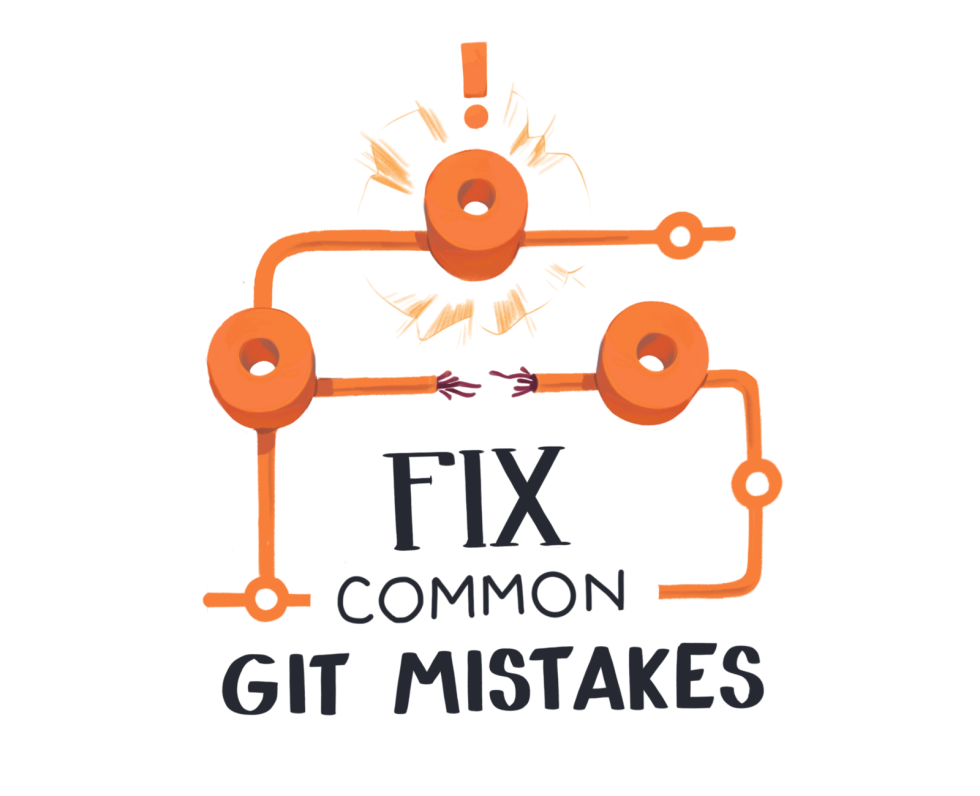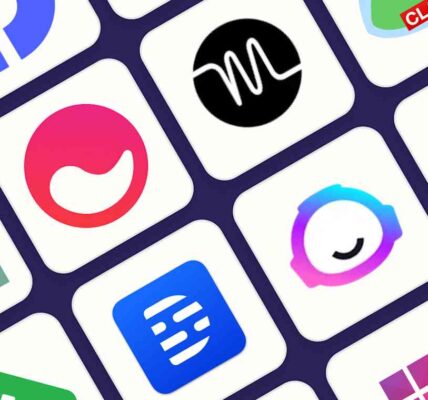5 Common GitHub Mistakes and How to Avoid Them
Introduction
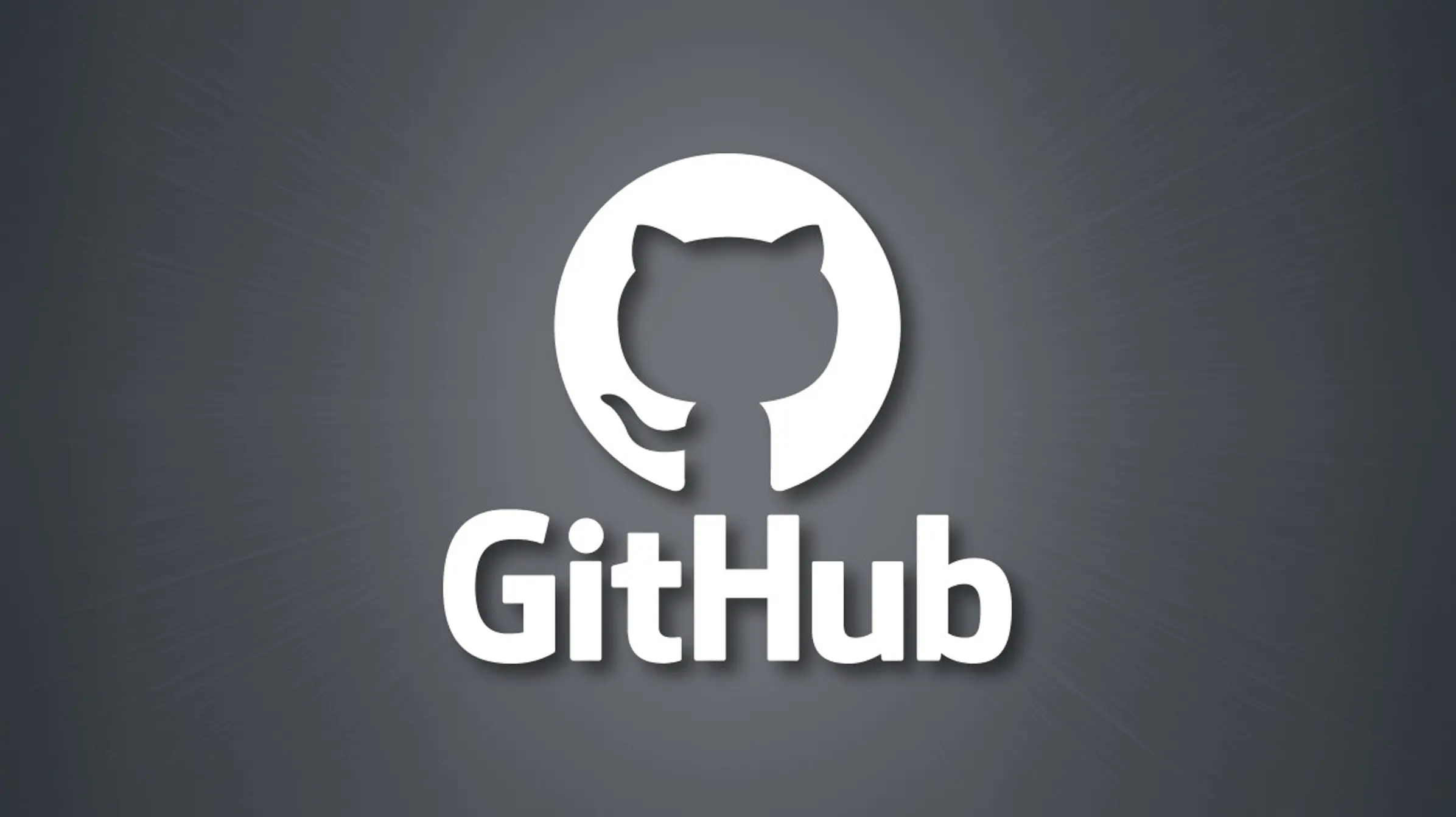
GitHub is an essential tool for every developer. It allows for collaboration, version control, and seamless sharing of code with your team. However, even the most experienced developers can make mistakes when using GitHub. In fact, many of the common GitHub mistakes are simple but can lead to massive headaches in the long run. In this article, we will walk through five common GitHub mistakes and show you how to avoid them, saving you time and ensuring a smoother workflow.
Whether you’re new to GitHub or have been using it for years, these mistakes can creep in. Fortunately, with a few best practices, you can easily sidestep these issues. Let’s dive into the five most frequent mistakes and how to prevent them.
1: Not Using Commit Messages Effectively
Commit messages might seem like an afterthought, but they play a crucial role in keeping your project organized. A good commit message provides insight into what changes have been made, making it easier for your team to understand the evolution of the codebase.
Common Issue: Vague or Missing Commit Messages
It’s tempting to commit code without adding descriptive messages, especially when you’re working alone or under time pressure. However, vague commit messages like “fixed stuff” or “update” don’t provide any useful context.
Solution: Write Clear, Descriptive Commit Messages
Your commit messages should answer the following questions:
-
What was changed?
-
Why was the change made?
-
How did the change impact the project?
A well-crafted commit message might look like this:
“Fix bug in user authentication logic to prevent crash on login attempt”
This type of message helps anyone reviewing the history of the project to quickly understand the reason behind the change, making collaboration easier.
2: Committing Directly to the Main Branch
One of the most common mistakes developers make is committing directly to the main branch. While this might seem like a quicker option, it can lead to unexpected issues, especially in a collaborative environment.
Risks of Committing Directly to the Main Branch
Committing to the main branch can introduce bugs, overwrite critical changes, and make it harder to review and test features. It also means that other contributors won’t have the chance to review your code before it becomes part of the main project.
Solution: Use Branches for Development
Instead of committing directly to the main branch, always create a new branch for each new feature or fix. This allows for safer experimentation and more manageable pull requests. It’s also much easier to resolve conflicts in isolated branches than in the main codebase.
How to Effectively Manage Branches
-
Create a branch for each new feature, bug fix, or update.
-
Once your work is complete, submit a pull request for review.
-
After code review, merge the branch into the main branch.
This strategy ensures that the main branch remains stable, with changes being thoroughly tested and reviewed before they’re incorporated.
3: Ignoring Merge Conflicts
Merge conflicts are inevitable when multiple developers are working on the same project. However, many developers make the mistake of either ignoring these conflicts or failing to resolve them properly.
What are Merge Conflicts?
Merge conflicts occur when changes made in two different branches conflict with each other. For example, if two people edit the same line of code, GitHub won’t know which change to keep and will flag it as a conflict.
Solution: Handle Merge Conflicts Properly
Instead of avoiding or blindly accepting merge conflict resolutions, take the time to carefully examine the conflict. Here’s how you can do it:
-
Identify the conflicting changes in the files.
-
Decide which changes to keep, and manually adjust the code.
-
Test the changes locally to ensure everything works as expected.
-
Commit the resolved conflict back to the branch.
Using git merge tool or GitHub’s conflict resolution tools can make this process easier and more intuitive.
4: Not Using .gitignore Effectively
The .gitignore file is crucial in ensuring that unnecessary files (such as compiled code, logs, or IDE configuration files) are not added to your repository. Failing to set up or maintain a proper .gitignore can clutter your project and expose sensitive data.
Common Files Developers Forget to Ignore
-
Log files
-
Temporary files from editors (e.g.,
.vscode/,.idea/) -
Compiled binaries (e.g.,
.exe,.class) -
Sensitive information (e.g.,
.env, API keys)
Solution: Create and Maintain a .gitignore File
Ensure that your .gitignore file is properly configured to ignore files that should not be tracked. For instance:
*.log
*.env
node_modules/
If you’re using specific IDEs or tools, make sure their temporary files are included in the .gitignore file. This keeps your repository clean and prevents unnecessary files from being pushed.
5: Failing to Regularly Pull Changes from the Remote Repository
One of the easiest ways to get into trouble with GitHub is to neglect pulling changes regularly from the remote repository. This can lead to conflicts and synchronization issues, especially in collaborative projects.
What Happens When You Don’t Pull Updates?
If you don’t regularly pull changes, your local branch may become out of sync with the remote branch, leading to merge conflicts and lost work. You might also miss important updates made by other team members, affecting the overall progress of the project.
Solution: Pull Changes Frequently
Make it a habit to pull the latest changes from the remote repository before you start working. Use the following command:
git pull origin main
This ensures that your local environment is up to date with the latest developments and helps avoid issues when you push your changes.
How to Collaborate Efficiently with GitHub
GitHub is all about collaboration. To ensure that your team can work together effectively, follow best practices such as:
-
Using pull requests to review code before it’s merged
-
Setting clear branching strategies
-
Using code reviews to maintain quality
-
Managing permissions and access control to protect your project
These practices will improve communication and streamline your workflow.
How to Use GitHub Actions for Automation
GitHub Actions allows you to automate workflows and tasks such as testing, deployment, and notifications. It integrates directly with your GitHub repositories, making it an essential tool for any serious development team.
By setting up custom workflows, you can automatically trigger actions whenever certain events occur, such as pushing code or creating issues. This saves time and reduces the chance of human error.
Version Control Best Practices for GitHub Users
Version control is one of the core reasons for using GitHub. To make the most of it:
-
Use tags to mark releases
-
Keep branches small and focused
-
Frequently commit your changes
-
Use semantic versioning for proper release management
Security Best Practices When Using GitHub
GitHub offers various security features, including:
-
Enabling two-factor authentication (2FA)
-
Keeping sensitive data out of your repository
-
Managing access with collaborators and teams
Always stay updated with GitHub’s security features to ensure your project remains safe.
Conclusion: Mastering GitHub with Best Practices
Avoiding common GitHub mistakes is key to becoming an efficient and effective developer. By writing clear commit messages, using branches properly, resolving conflicts, setting up .gitignore files, and regularly pulling changes, you’ll save time, avoid frustration, and maintain a smoother workflow. Remember, GitHub isn’t just about coding—it’s about collaboration and keeping your projects organized and secure. Stick to these best practices, and you’ll be able to take full advantage of all the power GitHub has to offer.
Read Also 7 Best HP Laptops for Students: Choosing the Right Laptop for Your Academic Journey in 2025