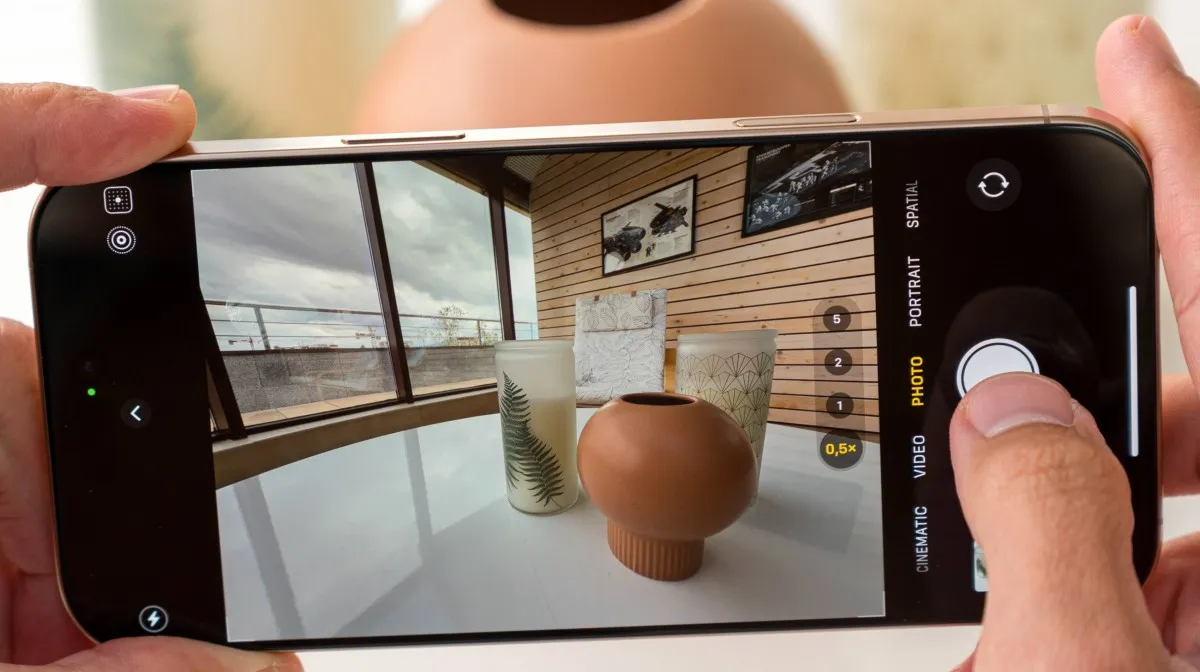We’ve all been there. You’re in the middle of a busy day—scrolling through your apps, answering emails, or maybe enjoying a quick game to relax. But then, out of nowhere, your iPhone freezes. It’s like the phone just decides to pause your life for a moment. You try everything—tapping the screen, swiping—only to be met with frustration. Your heart races a bit as you wonder: Why is this happening right now, and how can I fix it?
This happened to me last week. I was rushing to finish an important task when, without warning, my phone froze in the middle of drafting an email. My first thought? Panic. I had to make a few calls, and time was running out. It was one of those moments when I really needed the phone to cooperate. Sound familiar?
If you’ve found yourself stuck in a similar situation, you’re not alone. So, why does your iPhone keeps hanging, and what can you do about it? In this post, we’ll walk you through the five most common reasons your iPhone is freezing, and we’ve got some easy fixes to help you get back on track. Ready to dive in?
1. Low Storage Space
When your iPhone’s storage is almost full, it can slow down considerably. Every app, photo, video, and file takes up valuable space, and when there’s not enough room left, your phone struggles to operate efficiently. This lack of space can cause apps to crash, delay loading times, and ultimately result in freezing.
The Connection Between Low Storage and Performance Issues
Your iPhone requires a certain amount of free space to run smoothly. If your storage is almost full, it has to work harder, trying to manage everything that’s being stored. This results in lagging, crashing apps, and freezing screens. Often, users aren’t even aware of how much storage is being consumed by unused apps, old messages, and photos that don’t serve a purpose.
How to Check iPhone Storage
Checking your storage on an iPhone is easy. Simply go to Settings > General > iPhone Storage. Here, you’ll be able to see how much storage you have left, as well as how much each app is using. If you notice that certain apps are taking up too much space, it’s time to take action.
How to Free Up Space on Your iPhone
Here are a few quick tips:
-
Delete Unnecessary Apps: If you haven’t used an app in months, it’s time to delete it.
-
Clear Safari Cache: Go to Settings > Safari > Clear History and Website Data.
-
Remove Old Photos and Videos: Transfer them to your computer or cloud storage.
-
Delete Old Messages: Set your messages to delete after 30 days (Settings > Messages > Keep Messages).
4. Poor Network Connectivity
Poor network connectivity is another significant factor that can cause your iPhone to hang or freeze. Most apps and services that we use daily, like social media platforms, browsing, or streaming, require a stable internet connection. If your iPhone is struggling with a weak or unstable network, it can result in frustrating delays, freezing, or even app crashes. Whether you’re trying to send a message, load a webpage, or watch a video, poor network connectivity can halt the process entirely, leading to performance issues.
How Network Issues Can Cause iPhone Freezes
Network-related issues can significantly impact your iPhone’s performance. Many modern apps rely on the internet to fetch data, load content, and provide real-time information. When your connection is weak or inconsistent, your iPhone will struggle to communicate with servers, download content, or even maintain an active connection to online services.
For example, imagine you’re watching a video on YouTube, and the connection is spotty. As your iPhone attempts to buffer the video, it could freeze or stop playing altogether while waiting for a stronger signal. Similarly, when trying to load a website, your browser might freeze as it waits for data to come through. This lagging or freezing can also occur when you’re using messaging apps or social media platforms that require constant data exchange.
More critically, if the network connection is too poor, the app may crash completely, causing you to lose any unsaved data or progress. These disruptions can make your iPhone feel sluggish and unresponsive, especially if the network connectivity problems happen frequently.
Reset Network Settings
If you’re facing network-related issues, one of the first steps you can try is to reset your network settings. This can often resolve issues such as weak Wi-Fi signals, connectivity problems with Bluetooth, or persistent cellular connection failures. Resetting your network settings will clear out old Wi-Fi networks, paired Bluetooth devices, and cellular settings, which might have been causing problems. Here’s how to do it:
-
Go to Settings – Open the Settings app on your iPhone.
-
Select General – Scroll down and tap on General.
-
Reset Network Settings – Scroll to the bottom and tap on Reset.
-
Confirm Your Action – Tap Reset Network Settings. You may be prompted to enter your passcode to confirm the reset.
After resetting the network settings, your iPhone will restart, and all your Wi-Fi networks and Bluetooth connections will be wiped. You’ll need to reconnect to your Wi-Fi networks and re-pair your Bluetooth devices. However, this process can often fix persistent network problems, improving both Wi-Fi and cellular connections, and resolving issues that lead to your iPhone freezing.
Contact Your Carrier
If resetting your network settings doesn’t seem to resolve the problem, the issue may be more related to your mobile service provider or your current signal strength. Poor network connectivity might be caused by service outages, interference, or weak cellular signal in your area. In these cases, contacting your carrier is the next logical step.
Here’s what you can do:
-
Check for Service Outages: Sometimes network issues are due to temporary outages that affect large areas. Your carrier may be performing maintenance or facing a technical issue that impacts service.
-
Signal Strength: If you’re in an area with poor reception (such as a building with thick walls or a remote location), your iPhone might have trouble maintaining a strong network connection.
-
SIM Card Issues: On rare occasions, a damaged or improperly inserted SIM card can cause connectivity issues. In such cases, replacing the SIM card or reinserting it properly can help.
-
Network Settings on Your Carrier’s End: If you continue to face poor connectivity, your carrier may need to update network settings or activate certain features like 4G or 5G compatibility.
Contacting your carrier can help determine if the issue is on their end, and they may offer solutions or provide updates that could improve your network experience.
5. Hardware Issues
While software and connectivity issues are often the primary culprits behind an iPhone that’s hanging or freezing, sometimes the root cause can be a more serious hardware problem. If your iPhone has been dropped, exposed to water, or subjected to any physical trauma, it could suffer internal damage that affects its performance. In such cases, your phone’s behavior may not be related to a glitch or bug in the system, but rather to failing components inside the device.
How Physical Damage Affects iPhone Performance
When an iPhone experiences physical damage, several internal components can be affected, leading to performance issues like freezing, lag, or complete shutdowns. The most common types of hardware issues that can cause an iPhone to hang include:
-
Battery Damage: If your iPhone’s battery is damaged, it may cause the phone to freeze or shut down unexpectedly. A faulty battery may not provide enough power for your phone to function properly, leading to slow performance or erratic behavior. Additionally, a damaged battery can cause the phone to overheat, which can exacerbate performance problems and cause it to freeze.
-
Logic Board Problems: The logic board is the main circuit board that houses the iPhone’s processor, memory, and other essential components. If the logic board gets damaged, it can lead to significant performance issues, including freezes, crashes, or even total failure of the phone. A damaged logic board may also cause the phone to overheat, drain the battery quickly, or prevent the device from booting up altogether.
-
Screen or Touch Sensor Failure: The screen and touch sensor are critical parts of the iPhone’s interface. If the screen is damaged or the touch sensor becomes faulty, it can lead to intermittent freezing, delayed touch response, or the screen not registering touches at all. This can make it impossible to interact with your phone properly, which can feel like it’s hanging or freezing during normal use.
Diagnose Hardware Problems
If you suspect that hardware damage is causing your iPhone to hang, the first step is to carefully examine your device. Here are a few signs that may indicate a hardware issue:
-
Flickering or Unresponsive Screen: If your screen is flickering or the touch response feels sluggish or unresponsive, this could be a sign of a faulty screen or touch sensor. A damaged screen might also exhibit weird lines, dead pixels, or discoloration.
-
Battery Drain: If your iPhone’s battery drains faster than usual, or if it shuts down unexpectedly, this could be a sign of a battery problem. A failing battery often causes the device to freeze or crash when it can no longer support the phone’s power needs.
-
Overheating: If your iPhone gets unusually hot during use, it might be due to internal components (like the battery or logic board) that are failing. Overheating is often a symptom of hardware failure and can cause the phone to freeze as it attempts to cool down.
-
Unusual Noises or Vibrations: If you notice strange sounds or vibrations coming from your iPhone, it may indicate an internal hardware issue, such as damage to the internal components or loose parts within the device.
-
Sudden Shut Downs: If your iPhone shuts down unexpectedly even though the battery level is fine, this could be a sign that the internal components, particularly the logic board or battery, are malfunctioning.
How to Get Your iPhone Repaired
If you’ve diagnosed a hardware problem with your iPhone, it’s crucial to get the device repaired as soon as possible to avoid further damage or degradation in performance. Here’s how you can go about getting your iPhone fixed:
-
Visit an Apple Store: If you suspect a hardware issue, the best course of action is to take your iPhone to an Apple Store or an authorized Apple service provider. The technicians there have the expertise and tools to properly diagnose hardware problems and provide you with a repair estimate. Apple offers a warranty for its devices, and if you’re still under warranty, repairs may be covered at no additional cost.
-
AppleCare+ Coverage: If you have AppleCare+ coverage, hardware repairs may be covered under the terms of the plan. AppleCare+ extends your warranty and offers additional coverage for accidental damage, although a service fee may apply.
-
Third-Party Repair Shops: If you’re unable to visit an Apple Store or authorized service provider, you can also consider taking your iPhone to a reputable third-party repair shop. Just make sure to choose a shop that uses genuine parts and has certified technicians to avoid further damage or voiding your warranty.
-
DIY Repair: While this is not recommended unless you have experience, some users may attempt to repair their iPhones themselves. Many online guides and repair kits are available for DIY iPhone repairs. However, keep in mind that attempting to repair your device yourself can void your warranty or cause additional damage if not done properly. Always weigh the risks before proceeding with this option.
-
Replacement: If your iPhone is severely damaged or out of warranty, replacing certain parts (like the screen, battery, or logic board) may be the most cost-effective option. In some cases, it may be better to invest in a new device if the repair costs are too high.
Conclusion
If your iPhone is constantly hanging, it’s not the end of the world! By following these five steps—freeing up storage, updating your iOS, closing background apps, fixing network issues, and addressing hardware problems—you can easily restore your device to its optimal performance. Whether it’s a software issue or a hardware glitch, there’s always a solution. So, try out these fixes, and get your iPhone back to running smoothly in no time!
Read Also: I Replaced My iPhone Battery at Home. Here’s How to Replace Your iPhone Battery in 5 Simple Steps
FAQs
1. Why does my iPhone keep freezing randomly?
Random freezes can be caused by low storage, outdated iOS versions, or too many background apps. Start by freeing up storage, updating your iOS, and closing background apps to see if the issue resolves.
2. How do I stop my iPhone from freezing?
To prevent freezing, ensure you have enough storage space, update your iOS regularly, limit the number of background apps, and address any network connectivity or hardware issues.
3. Can an iPhone freeze due to a poor battery?
Yes, if your iPhone’s battery is failing or draining too quickly, it can cause the phone to freeze. In such cases, it’s recommended to get the battery replaced.
4. How can I check if my iPhone has a hardware problem?
Check for signs such as a flickering screen, unresponsive touch input, or rapid battery drain. If these symptoms are present, a hardware issue may be to blame.
5. Can I fix network issues on my own?
Yes, you can reset your network settings, restart your device, or contact your carrier for assistance if network connectivity issues persist.